Spis treści
Minecraft commands are something that will diversify the game for everyone! Which of them are most useful during the game? Where to find the codes and how to enable them? See how you can easily become a Minecraft master!
Minecraft: codes and commands – what can they be useful for?
The gameplay in Minecraft is mainly about building and destroying blocks on a randomly generated map. The player has several dozen different blocks at his disposal, which can be mined and processed in many different ways. Some of them have additional functions, such as emitting light. There are also movable blocks, which include water, fire, lava, and a portal. You can play the game alone or with others in online mode.
Minecraft commands or codes give you the opportunity to significantly diversify your entertainment. They allow, for example, to change the game mode, modify the rules, send messages in the chat, turn on specific atmospheric phenomena in the game and many other interesting options that we will present to you later in the article.
However, commands in Minecraft are not only a way to make the game easier. They are especially useful in online mode, because they enable, among other things , operator status (administrator) and allow contact with other players. Minecraft commands usually require an argument, i.e. an indication of who is the subject or recipient of a given operation. It can be you, other players, mobs (NPCs, animals or monsters in the game) or the previously mentioned blocks. For the commands to work, you first need to activate them properly.
Minecraft: how to enable commands?
Turning on commands in Minecraft is very simple! In the following, we show you how to do this in a few steps:
- To enable commands in the game, you first need to open the command console by pressing the T key.
- Then select the code you want to run. The entered code must always be preceded by the “/” character and confirmed with the Enter key. For example, to teleport, you type / teleport and hit Enter.
- After typing the command press the Tab key. This will make the game automatically assign arguments to the command.
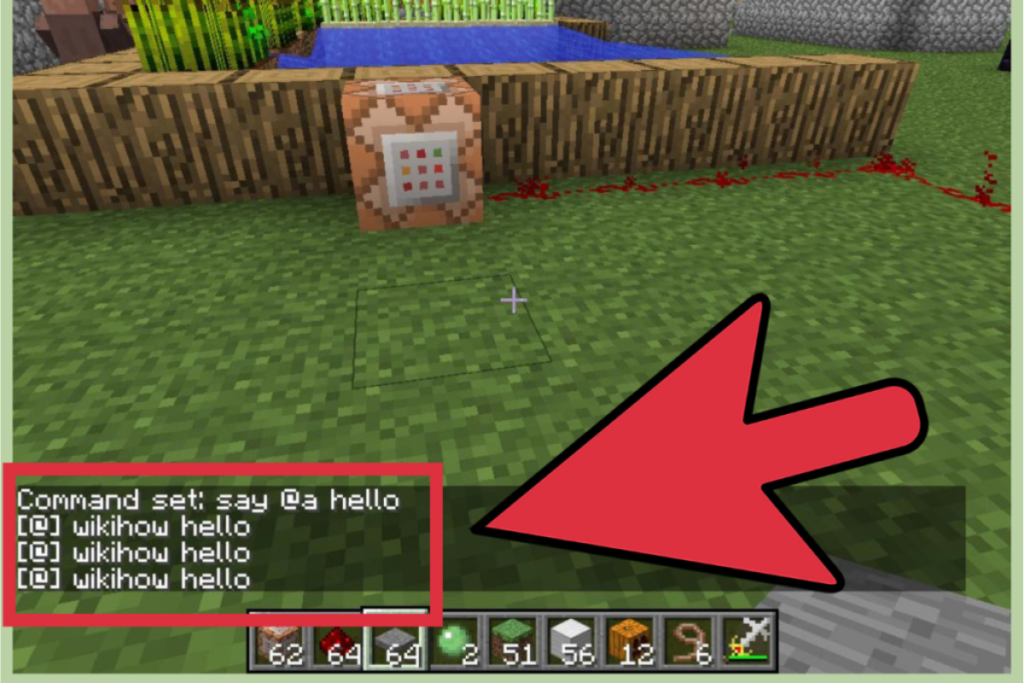
Make sure you check the use of codes. To do this, you need to go to the main menu of the game, find “Settings” and move the slider next to “Activate Cheats”. Only then will the commands take effect. You can use most commands in Minecraft Java Edition and Minecraft Bedrock Edition (Windows 10 Edition), although there are codes that only work in one version of the game.
Useful Minecraft Commands
As mentioned above, Minecraft can be universal as well as work only in a specific version of the game. Below you will find useful cheat codes for the game that will work on Minecraft Java Edition and Windows 10 Edition.
- / tp – teleportation from one place to another. This is one of the most useful commands in Minecraft that allows you to quickly move between worlds in Minecraft. There are several of them, which is why this code offers the possibility of more strategic entertainment. In addition, you can use it to move not only your character around the world map, but also other characters and items.
- / summon <object> [xyz] – summons the appropriate entity. An equally useful in-game code that allows you to instantly deliver whatever you want to your location – an item, another player or a mob. If you want to recall it elsewhere, “xyz” is the coordinates you need to enter
- / weather <type> [duration] – it changes the weather. An interesting command that allows you to define the type of weather that will be set in the world. The options you can choose from are: clear, rain and thunder.
- / locate – shows numerical data defining the location of a specific point on the map. There many different so-called structures that you can find by navigating different worlds. Thanks to this command, you will immediately receive information where a specific structure is located. It is enough to enter the verbal structure ID after the entered command. You can find a list of all structures here.
- / kill – kills a specific player or creature.
- / clear – clears the player’s entire inventory, some entities, or a specific item.
- / difficulty <level> – changes the difficulty level of the game (from four available)
- / time set <value> – changes the time in the game world, according to the following values: 0 (dawn), 1000 (morning), 6000 (noon), 12000 (dusk) ), 18000 (night)
- / gamerule doDaylightCycle false – disable day and night cycle. Changing the value “false” to “true” restores the cycle
- / gamerule doWeatherCycle false – disables weather change. Changing the value of “false” to “true” restores the rotation of the weather in the game
- / falldamage – activates or deactivates fall damage
- / firedamage – activates or deactivates fire damage
- / waterdamage – activates or deactivates weather damage
- / instantmine – activates resource mining with one click
- / instantplant – the seeds planted grow immediately
Remember that after entering a specific command, you must also specify the argument that it should refer to. We mean a specific player, mob, block, structure, etc. In simple terms, when you enter a specific code, you have to let it know exactly what you want from it.
In addition to the codes themselves, a lot of the game can be changed with special modifications. Do you want to know more? Then we invite you to read the article by Fr. mods for minecraft!
Related: The Sims 4 mods – how to load mods and what are the best ones available?
Item and moby commands
- / give <player> <item> [amount] – adds a specific item to the player’s inventory, in a specific amount
- / gamerule keepInventory true – you do not lose your equipment after death. If you replace “true” with the word “false” you will turn off the cheat
- / summon – summon the character to the location where the hero is, or according to the selected coordinates
- / dropstore – all items in your inventory appear in a new chest that appears next to your character
- / ride – change selected creature in a mount to ride
- / freeze – freeze the selected mob, preventing him from moving
- / duplicate – copies the selected item in the inventory
- / itemdamage – weapons become indestructible
- / superheat – melts selected elements

Commands for Minecraft Java Edition
Check which commands you can use only when using Minecraft Java Edition:
- / advancement – the command modifies the player’s progress,
- / bossbar – creates or changes the boss (main player) health bar at the selected mob,
- / data – modifies the properties of entities and blocks,
- / debug – enables the debug screen,
- / function – runs a function from the game files that allows you to execute multiple commands at once ,
- / publish – provides a one-person game via LAN (local area network).
Commands for Minecraft Windows Edition
Same as Minecraft Java Edition, commands used in Minecraft Windows Edition will not work for other versions of the game. Below, we present you the codes that you can only use in Minecraft Windows Edition:
- / alwaysday – sets the day as the only time in the game,
- / daylock – changes the day and night cycle in the game,
- / save – manages various saves on the server,
- / mobevent – modifies mob-related event, for example: the presence of a traveling llama dealer,
- / setmaxplayers – allows you to set the maximum number of players,
- / tickingarea – manages the list of chunks (areas) in which the action takes place without the player’s participation,
- / toggledownfall – turns on or off unfavorable atmospheric phenomena (storm, rain, snowstorm),
- / transferserver – transfers the player to the server,
- / wsserver – connects to the WebSocket server.
Minecraft server – useful commands
As you already know, you can play Minecraft individually or with other users. Aternos is a site where you can create your own server or join a chosen one. In the online version of the game on the server, you can also use commands. Below, we present you a few codes that are worth using:
- / op – gives the player the operator status,
- / deop – removes the player’s operator status,
- / whitelist – shows a list of all players on the white list, i.e. on the main server,
- / say – sends a message to of all players on the chat,
- / ban – places the player’s nickname on the black list, which means that he can no longer connect to the server,
- / pardon – removes the player from the black list, allowing him to reconnect,
- / kick – disconnects the player from the server, by displaying an optional reason for it.
Some of them (whitelist, ban, pardon and kick) only work in Minecraft Java Edition.
Related: Red Dead Redemption 2 – RDR2 cheats and codes. Make your cowboy life easier!
All Minecraft commands – where to find?
Remember that the commands that we have mentioned in the article are just a few that you can use during the game. On the official Minecraft wiki you will find a list of all commands. There is a special tab with all, precisely described codes and information in which versions of the game you can use them.
The content in this tab will surely enrich your game with new, useful Minecraft features. We hope our article has helped you understand what Minecraft commands are, how to use them, and how to enable them.




